- Go to Settings > Preferences. The Preferences dialog box appears.
-
Select General. The General Preferences appear.
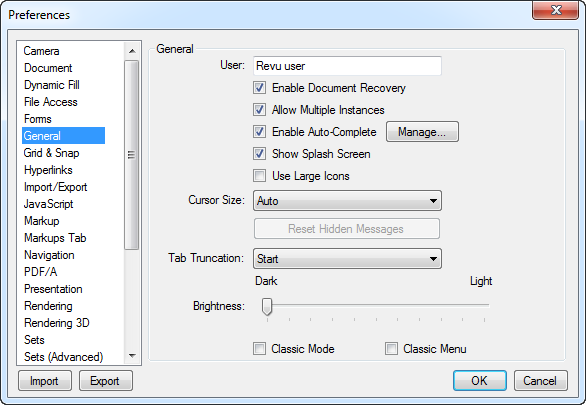
-
Click Manage. The Manage Auto-Complete List dialog box appears.
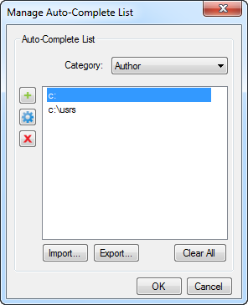
- Select the auto-complete list you wish to manage from the Category list. The items in the list are shown below.
- To add a new item to the list, click
 and enter the desired text in the text box that appears.
and enter the desired text in the text box that appears. - To edit an existing item in the list, select it and click
 .
. - To delete an item from the list, select it and click
 .
.- To delete all items in the list, click Clear All.
- To import a list, click Import, then select the desired file and click Open.
- To export the list, click Export, then name the file and click Save.
- Click OK.